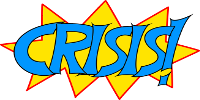Intro to the Wiki System
For those of you who are new to OURPGsoc Society Games, this page is here to serve as a primer to the wikis and how we are using them for the game.
As always, if you have any questions regarding any of this, don't hesitate to email the GMs.
The Wiki
The wiki is used primarily to keep all the information you need to know about the game's setting in one place (at game start anyway; as the game progresses the information may become out of date, and you will need to find in-game sources to keep up). Also, the wiki is used for players to submit their turnsheets, which is how we facilitate actions between sessions (see the page on turnsheets).
You won't be able to edit most of the pages on the wiki - the GMs keep on top of that - but you will be able to edit the turnsheets and other pages in your user space, as well as the playground, which is an OOC page for game-related stuff. To get to your user page, you can use the buttons up at the top right of any page (when logged in) to reach it.
Most formatting that you may want to put into a page can be accessed by the buttons at the top of the editor; but if you want to know more details of this wiki's syntax have a look at the syntax page.
User Accounts/Character Pages
Once you have come up with a character concept and gone through the Character Creation process, you need to email the GM Team, who will make sure that everything is alright with your character before setting up a wiki account for you. This will be under the name of your character, and will provide you access to a user page with turnsheets and up to date information about all of the mechanical details of your character.
This page is private, so only you can see it - you cannot see the user pages of any other players. You can, however, see their public bios in the Characters page, and will be required to create one of these for your own character.
Turnsheets
On your user page should be a series of red links, named 'Turnsheet #'. These link to pages that don't exist yet, so when you are ready to begin writing up your actions, click on the link for that week and then click “Create this page” in the top right on the subsequent page.
The turnsheet will have a template prepared to show you the basic layout. You don't need to stick to this 100%, but it is much easier on the GMs if you keep a similar format so we can easily see what you're trying to do in that turn. Once you have written everything up, click the save button to create the page so that you (and all the GMs) can see it. You may want to click preview first to make sure everything reads like you hope it would; but do remember to save it afterwards. Editing the page after this point is fine as long as it's before the deadline on the turnsheets page - nothing will be taken as final by the GMs until then.
Faction Briefs
On your user page you will also have links to briefs for factions that you are a member of. These briefs are visible only to members of those factions and will be updated regularly. The separation of information into these pages does require a significant amount of time and effort from the GMs and so it is asked that, while it's fine for your character to pass on information in your own words, you do not simply erase the barriers between factions by copy/pasting information from these or showing them to players that are not members of that faction.
Emails
When a user account is created, you'll also receive an email address of the form yourcharactername@crisis.chaosdeathfish.com. This will actually just link emails sent to that account to the email account you provide when signing up, and any emails sent to a xxxx@crisis.chaosdeathfish.com email from that account will appear to come from your character email.
The function of this is that this system allows you to have IC conversations outside of session without anyone else necessarily seeing them (except the GMs, of course: A copy of every email is sent to the GMs to allow us to keep tabs on what everyone is planning to do).
If you use an email program that allows you to send from multiple addresses, you can add these to the list of your email accounts by clicking the 'Update Profile' button. Emails will only ever be sent to your primary address, but this is just a precautionary measure and of course is entirely optional. This is especially useful if you use the Gmail + function, for example, and sometimes forget to send from a particular mailbox.